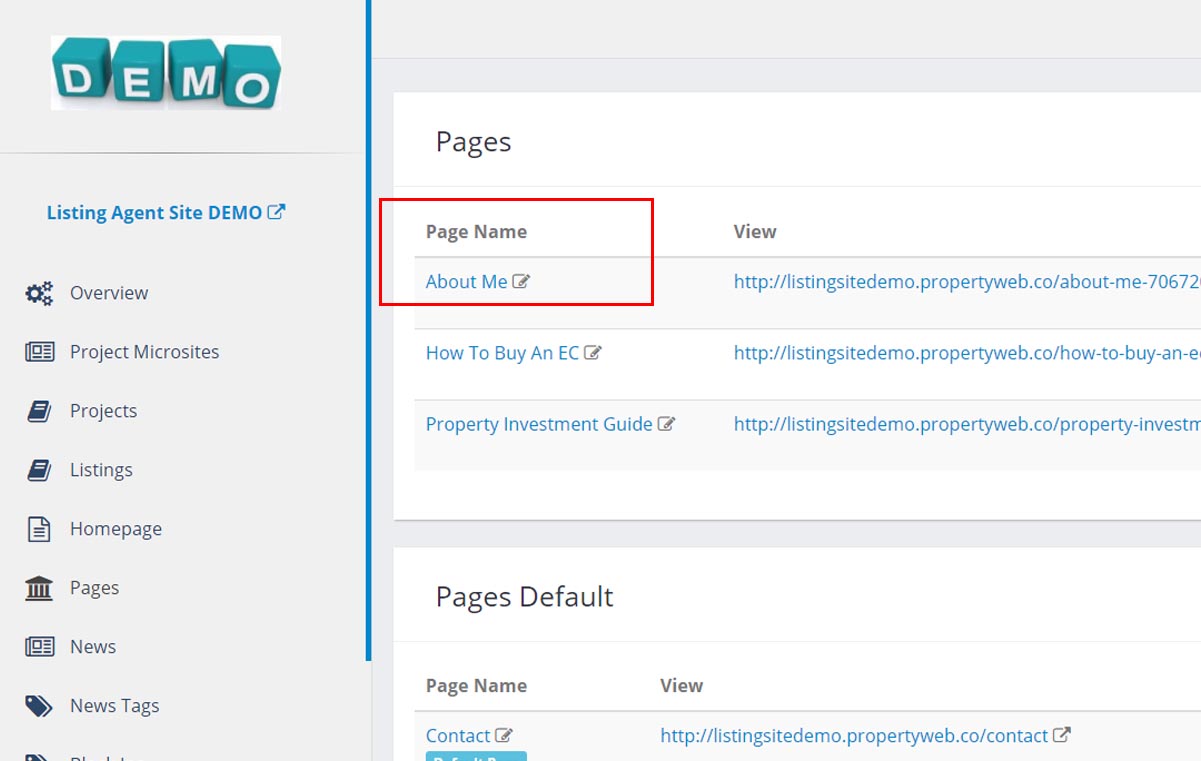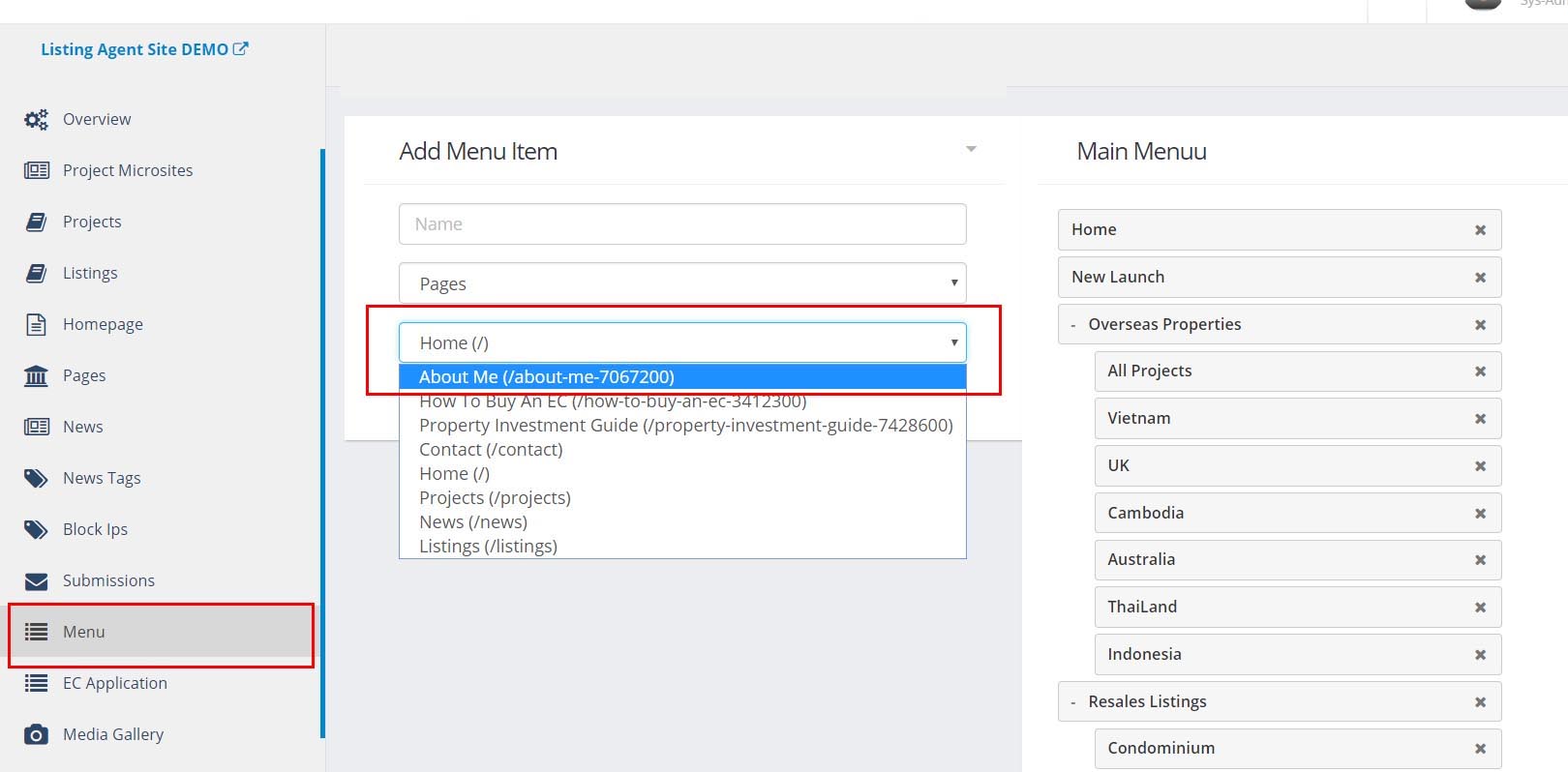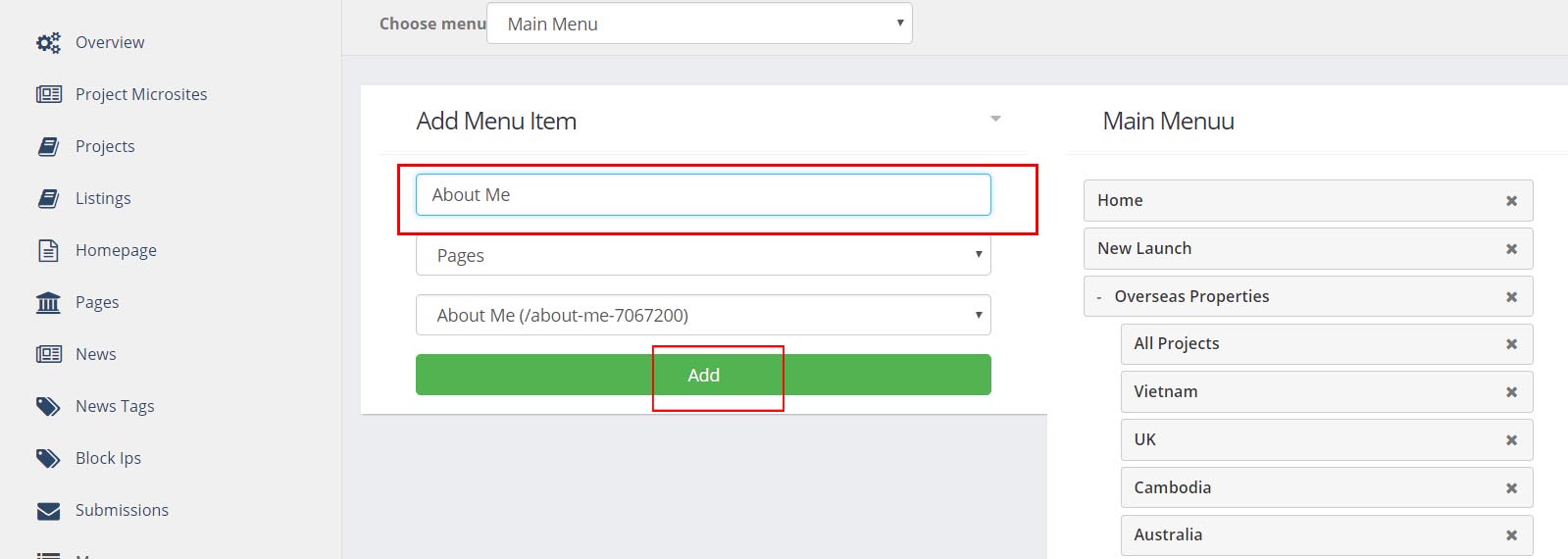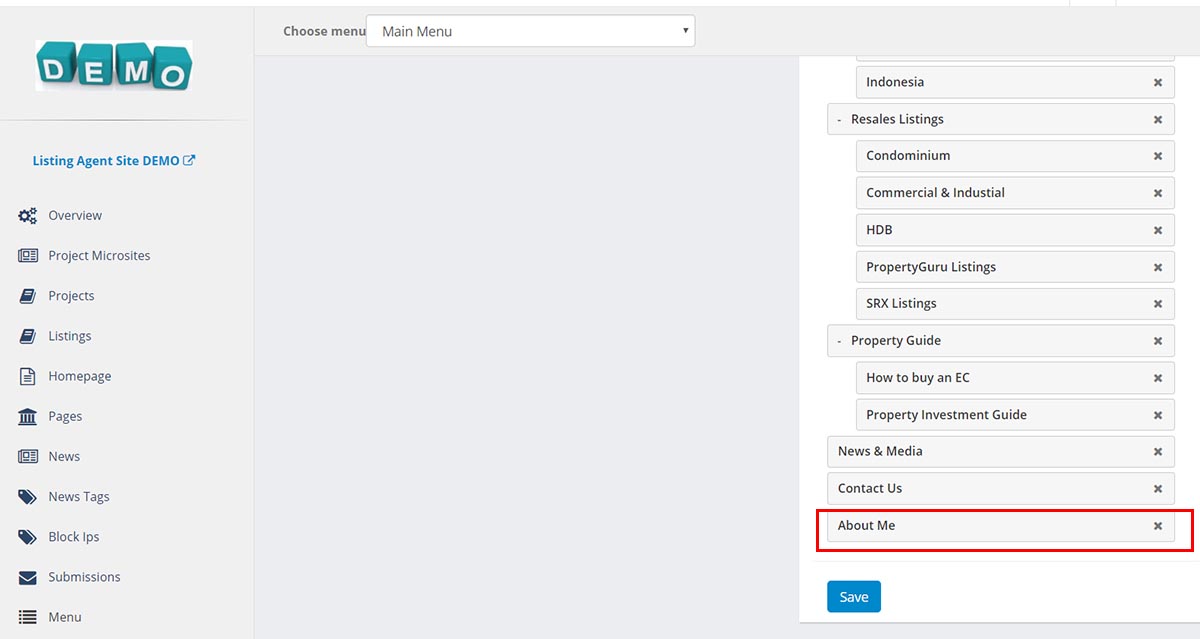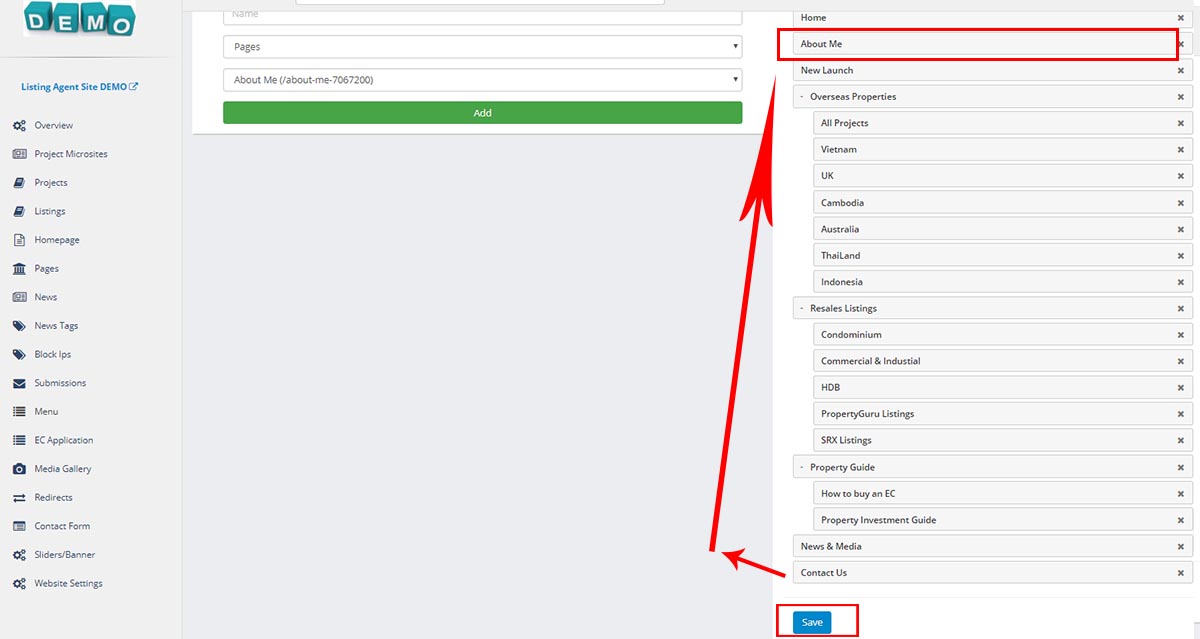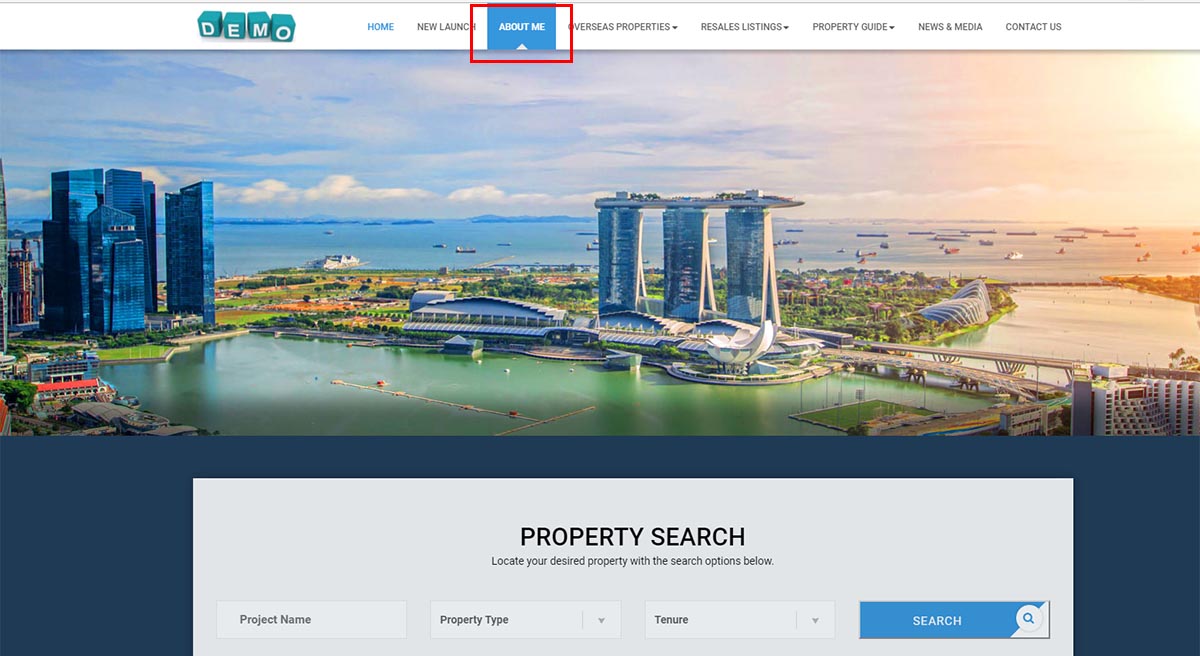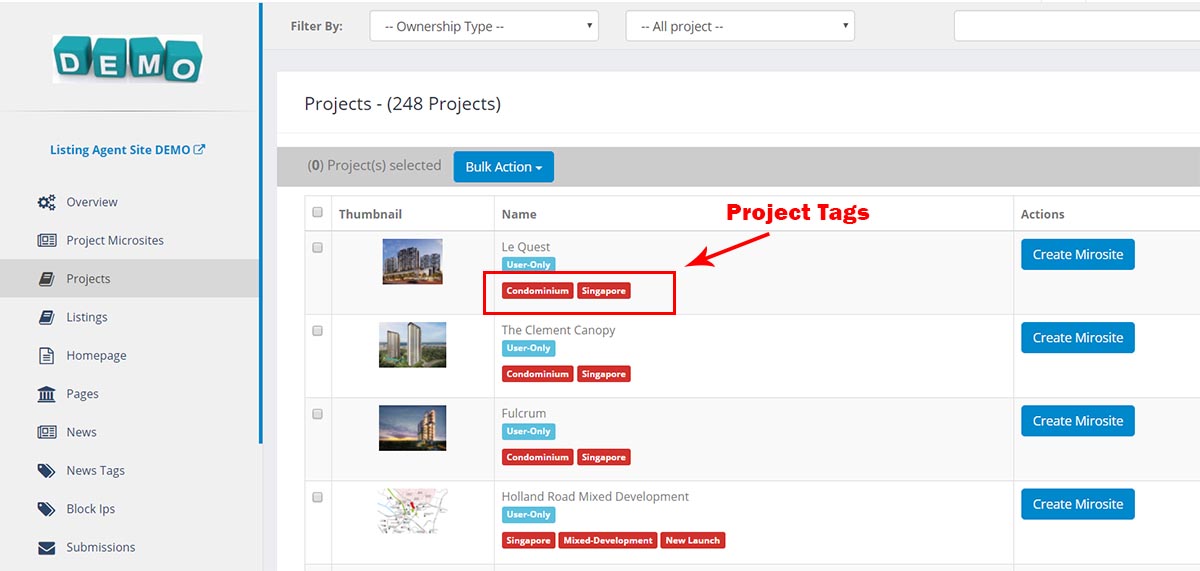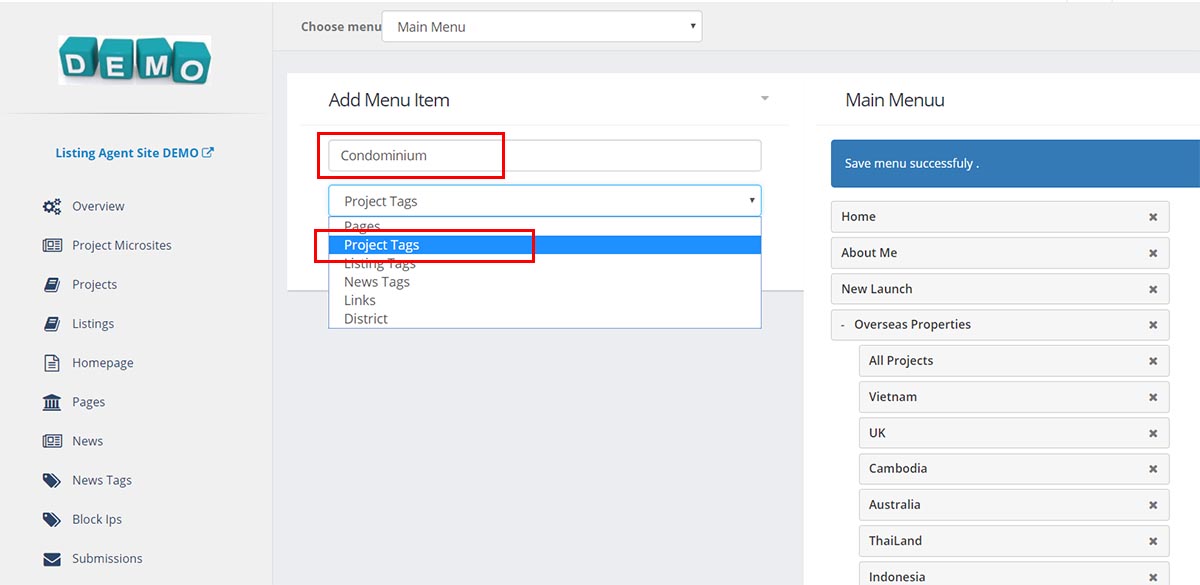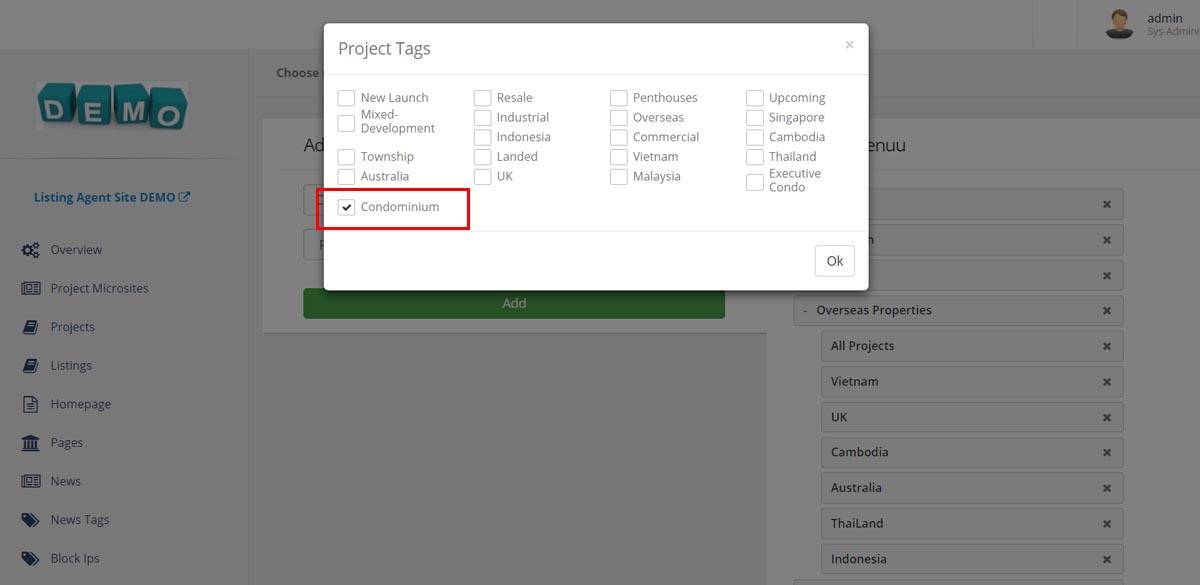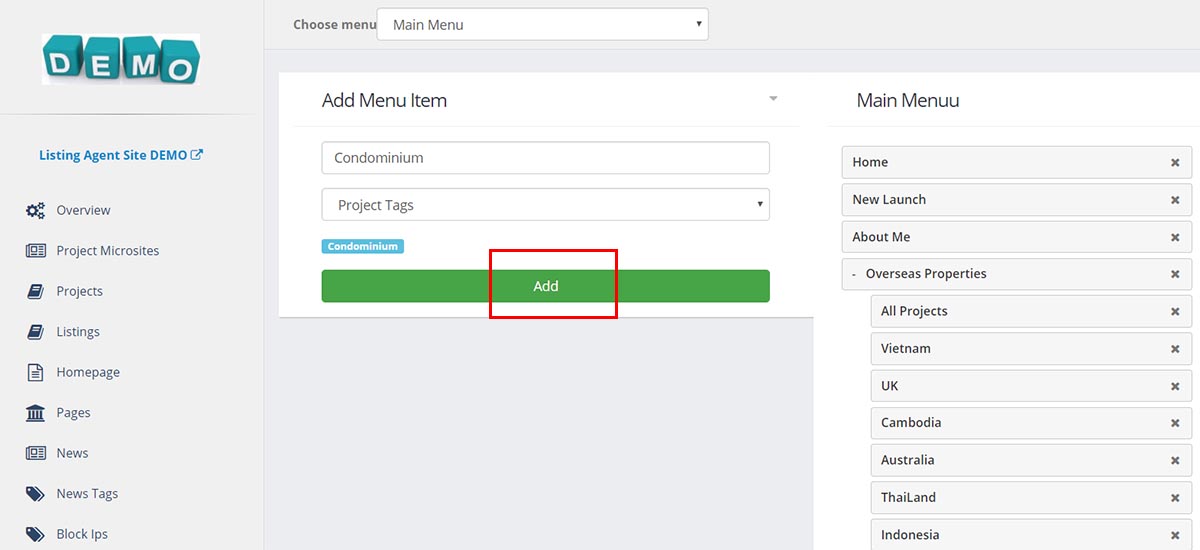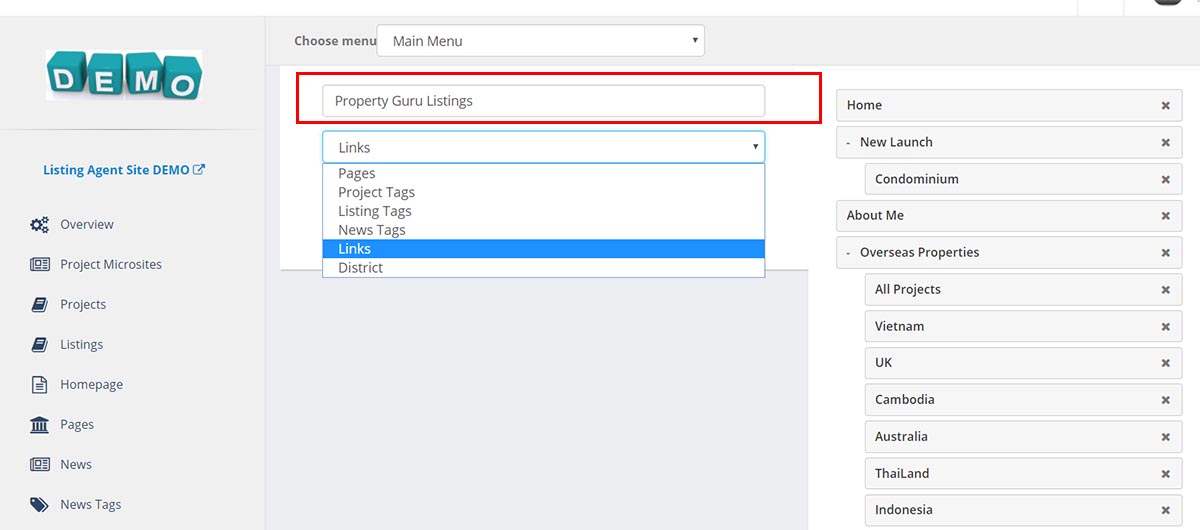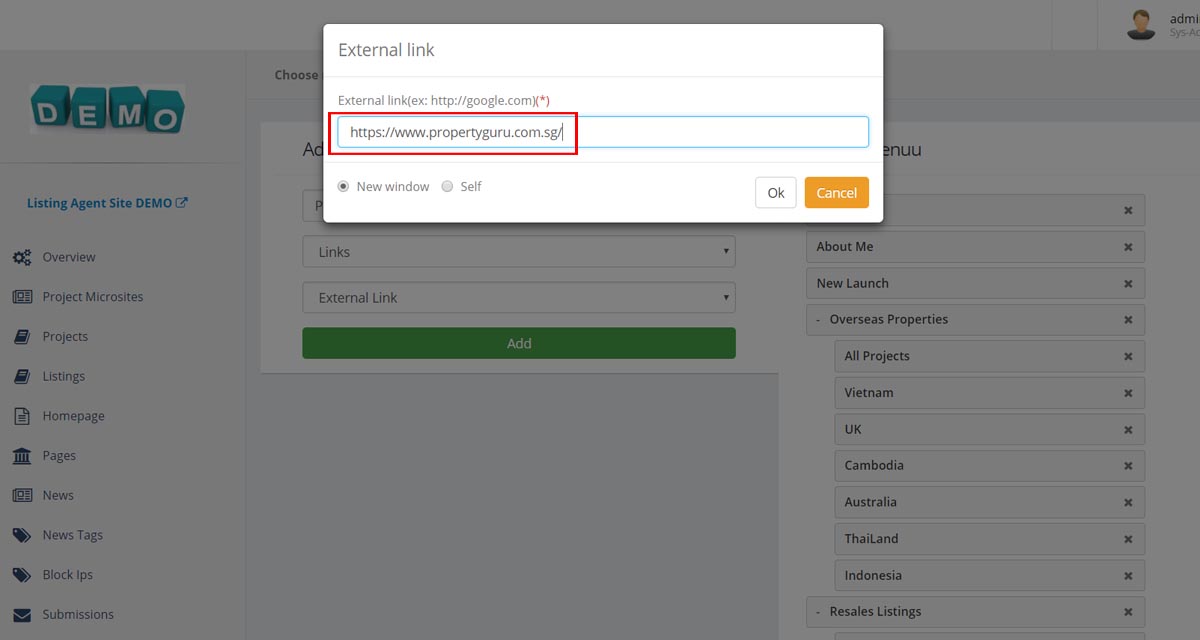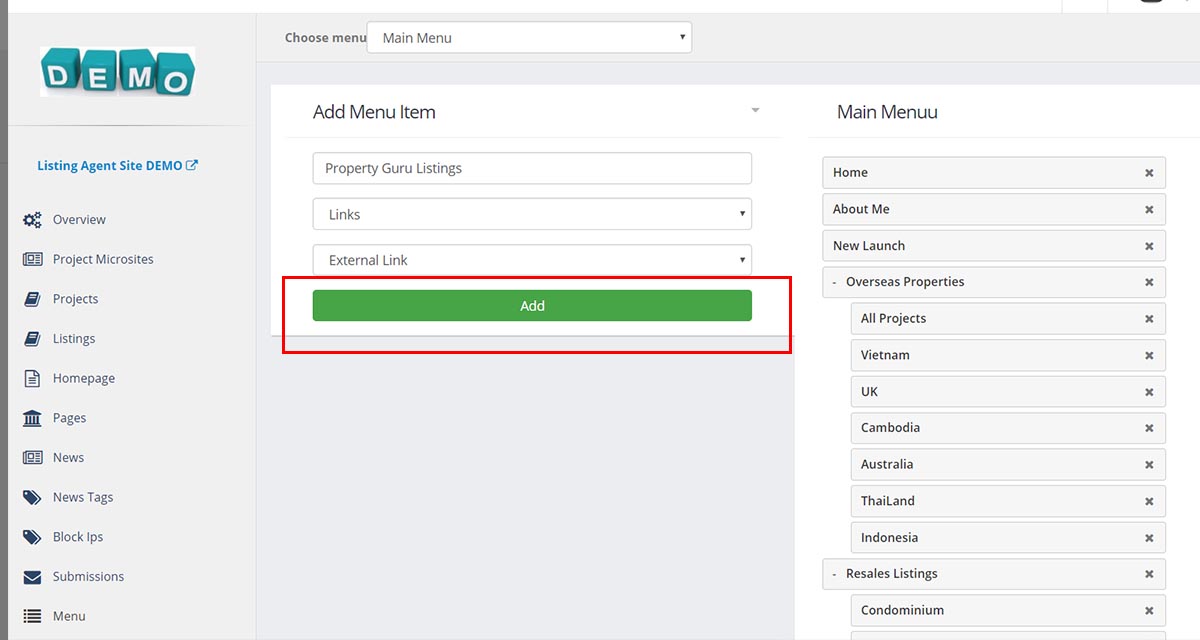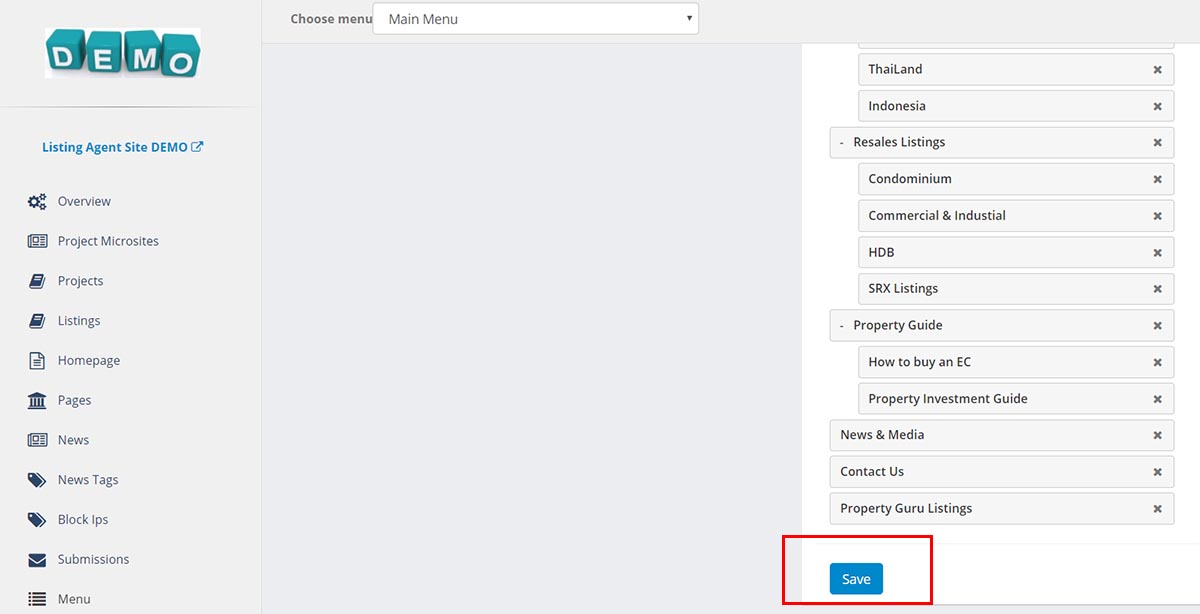Property Boom Support
Listing Website - Modify Website's Menu
Firstly, login your listing website. Then follow the instruction below to update your website's menu.
UPDATE A NEW PAGE IN MENU
1. If you want to add a new item in MENU of your property website, for example "About Me".
2. Click Menu Portion, then choose the page link you want to add. Type Page Name and then Click "Add Button".
3. You can drag and drop it to the position you prefer. Then Click "Save Button".
4. Visit your front page and new page is shown in MENU now.
CREATE A DROP-DOWN MENU OF CATEGORIES
1. For example, you want to create child links underneath the parent menu "NEW LAUNCH" such as Condominium, Commercial, Executive Condo. Our Real Estate Website get tags added in each project to make it easy for the agents to classify.
2.You can make a child link called "Condominium" to classify the projects tagged as "Condominum". Just type the child link name and click Project Tag, tick to choose Condominium in the pop up, then OK.
3. Click Add Button. Drag and Drop it under "NEW LAUNCH".
4. You can do the same to classify the listings with Listing Tags or New Tags that you add.
HOW TO PUT A LINK TO AN EXTERNAL PAGE IN MENU
1. For example, make a Menu Item to link to your Listings in Property Guru. Type Menu Item named "Property Guru Listings" and choose "Links" in the first drop-down Menu and "External Link" in the second drop-down menu.
2. Paste the link you want to add in the box. Click OK and "Add Button" also.
3. Finally, Click "Save" to finish. Now links to your Property Website to take a look at all changes.